How it Works
The Daily Reports are part of the Connect package and are created in the TimeSavr mobile app. You can record naps, meals, medicine, temperature checks, diaper checks and much more. Of course you can also include photos and videos in your report and all of it gets emailed to the parents automatically at the end of the day.
The Connect package also includes the ability for your educators to stay connected to the parents throughout the day via text messaging. There is no requirement for parents to download an app as these messages are delivered directly to their cell phone through SMS, and the educators can only utilize this feature through the TimeSavr mobile app so they don't need their own cellphones in the room.
Mobile App
As mentioned, the daily reports have to be created in the TimeSavr mobile app. It works on any device, whether desktop or mobile. It is primarily designed for small screens, but also works well on large screens.
In addition to the app stores listed below, on any device, you can use the mobile app by navigating to https://app.timesavr.net in your browser.
Android
Apple
Note: If you're doing a search on the App store, please make sure to search for "Timesavr app", and not simply "Timesavr". This is because if you search for "Timesavr" in the app store, it will assume you've made a typo and give you the search results for "Timesaver" instead. If you do search for "Timesavr", the search results will also provide you a link that says "Search for timesavr instead?" Click that link to get the correct search results.
Windows
Note: The Timesavr mobile app is designed to work on all screen sizes so it can run on your phone, tablet or desktop computer. Despite its name, it does not have to be a mobile device.
You can run both the desktop app and the mobile app in the same browser, but in separate tabs. If you're logged into one, you're logged into both. Likewise, if you sign out of one, you're signed out of both.
Once logged into the mobile app, all the Daily Report options which are enabled will be available to you.
Messaging
The Messaging page allows you to communicate directly with the parents via SMS. When you send a message via this page, the parents will receive the message in default texting app and any responses they send will be sent directly to you in the TimeSavr mobile app. There's no need for parents to download an app. If your app is on a different page, TimeSavr will notify you of missed messages at the top of your page. You can only send messages to either the mother or the father if they have a valid cell phone number listed on their profile page.
Tip: If you have a tablet in each room, you might want to create a user for each room, and limit each user to see only the children in their own room. This is called a
User Room Restriction.
SMS messaging needs to be enabled on the Daily Reports page of the desktop app.
Basic Usage
The Daily Reports are divided up into various different report types such as need, health, rest, meals, media, etc. Most report types work the same way, in the sense that you can select items from a pre-defined list and copy the report to other children. All reports can also be created for individual children, or for an entire group. To create group reports, select the report type from the main Daily Reports page. To create a report for an individual child, first tap the child's name on the attendance list and then select the Report icon.
The need report for example, if the child needs new diapers, wet wipes or indoor shoes, just select from a predefined list and you're done. If the item does not exist on the list, you can type it in right there and it will be added to the list and selected. Any new items added within the mobile app are owned by the user who added it. This means other users will not see that item and can not use it. Ownership of an item can be changed on the Items tab of the Daily Reports page on the desktop app.
Health
The health report also allows you to select from a predefined list, similar to the needs report, but you also can add temperature checks, and a record of medicine administered.
Rest
The rest report allows you to record each child's nap times, and you can do so by starting a timer when nap time starts, and then stop the timer when nap time ends.
Like all daily reports, you can create a rest report for a single child, or multiple children at the same time. To create rest reports for your entire group, select the report option from the main daily reports page and select the children in your group. This will generate a rest report for each child, which can then be modified individually.
"From" and "to" times can also be manually modified if necessary. If you enter a from time, but no end time, the report will not send, so both times are required in order to complete the rest record.
Group Diaper Checks
If you do group diaper checks, you can select all the children at once and create their reports all on one page. Any previously created diaper check reports that exist will also be listed, allowing you to add or modify as needed.
Meals
If you record a meal, you'll be given the option to choose from one of the enabled meal types, as set in your Daily Report desktop controls. After selecting a meal type, you can enter in specific food items. You can be as specific as you want with your food items, or you can keep it simple and create an item called "Daycare lunch" or "Food from home".
For more information on meal tracking,
click here.
You can upload as many photos and videos as you like on each report, but you must upload them one at a time. Photos are limited to 10 MB in size, and videos are limited to 500 MB in size. Both photos and videos will be reduced in size after they are uploaded. Photos are displayed inline, in the report email sent to parents. Videos are displayed inline only in the app, but not in the email sent to parents. Instead a link to the video will be included.
Valid Photo File Types
| Valid Video File Types
|
BMP
| WMV
|
JPG
| AVI
|
JPEG | MPEG
|
GIF | MOV
|
PNG
| HEVC
|
TIFF
| QUICKTIME
|
If you've uploaded media for an individual child, and either the video or the photo includes multiple children, each of those children can still be tagged so that their parents will receive the same media. To tag a child, click the TAG button below the media on your report, and select all the children you wish to include.
On the needs, meals, media and activity group reports, any media you upload will be added to the report for each child in your group, so you only need to upload it once.
When adding media to group reports, you can still modify captions individually or remove media from individual children. To do this, make sure to uncheck the option labelled "Note and delete applies to all copies of this photo". With that option unchecked, deleting the photo, or modifying the caption will only apply to the current child.
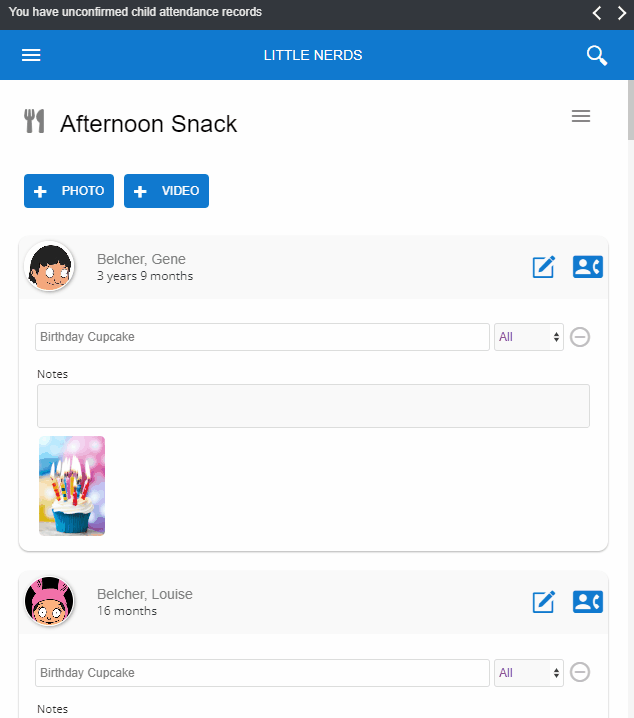
History
Each report also includes a History list at the bottom, which includes all reports previously created in the current category. Click on the report in the history list to view the report. If the report has been sent it will tell you when it was sent, and to whom. If the report was not yet sent, you can send it from there.
The following indicators might be present on the history list.
Indicator | Meaning |
| Not yet sent |
| Medicine record exists |
| Temperature record exists |
| Notes exist |
| Meals record exists |
Sending Reports
When you Send a report from the mobile app, the email received by the parents will include your company logo at the top, so if you haven't yet uploaded your company logo to TimeSavr you can do so in Admin / Centre Profile. If you do not upload a company logo, the TimeSavr logo will be used instead.
On each child's Reports page, you'll see an option to control which email address(es) will receive the daily reports. If you leave it blank it will default to both parents email addresses, but this option gives you a little bit more control. You can enter multiple email addresses separated by a semi-colon. This will be enabled by default for all new children. The mobile app will also indicate if this option is not enabled for a given child.
If you're having trouble with the recipients, please make sure there are no spaces between the addresses as this can cause problems.
The same information can be found and set in the mobile app, on the child's Daily Report page.